You’ve captured the photo, the angle is perfect and you are happy with the composition but you’re only halfway done with this image. It’s time to edit the photo and bring out the best elements, colors, and sharpness of the image. The most popular program to use for editing in Adobe Lightroom, which is also a great way to organize your photos as well as being the ultimate editing software. The easiest way to edit your photos in lightroom is with photo presets that can correct the colors and grades with just a simple click. It’s a great starting point for editing images and can save you lots of time by achieving the look you want without lots of long hours of editing. In this blog post, I am going to detail what is a preset, how does a preset work, and why you should use Lightroom Presets.
My Lightroom Photo Presets (Mobile & Desktop)
My Lightroom Presets are popular amongst travelers and adventure photographers. You can download either the mobile presets or the desktop presets at the links below.
Click here to download: Jackson Groves Mobile Lightroom Presets
Click here to download: Jackson Groves Desktop Lightroom Presets
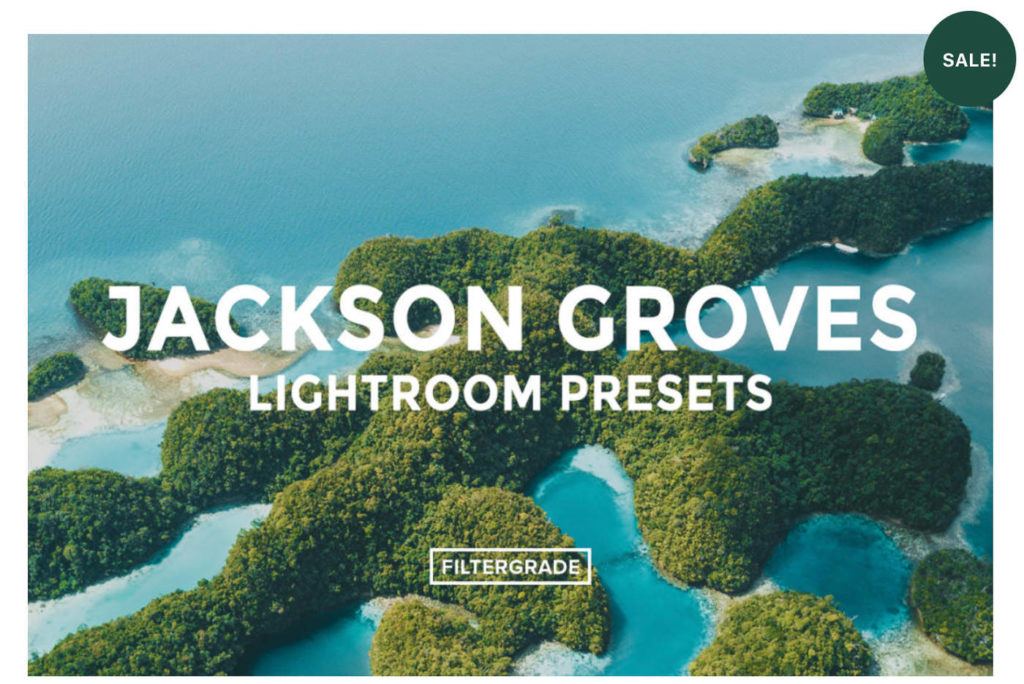
Adobe Lightroom Editing Software
Firstly, you should know the following about Adobe Lightroom: Adobe Lightroom for your desktop computer or laptop does have a yearly subscription fee but it is well worth it if you want to bring out the best in your photos. However, the Lightroom Mobile app is completely free and there are lots of presets that work on the Adobe Lightroom App. That means you can use lightroom preset packs you have purchased without having to pay the yearly subscription fee for the Adobe Lightroom desktop version.
You can now get Adobe Lightroom subscriptions that are much more affordable, even for individuals and small businesses. For example, for 9.99USD/mo you can now get access to Photoshop and Lightroom as well as get 20GB of free storage on Adobe Cloud.
Interested in Adobe Lightroom? You can check out all of the pricing plans and available subscriptions by clicking here.
What is a Lightroom Preset?
A Lightroom preset is a configuration of settings, designed to achieve a certain look or style of your photo. You install the presets into your lightroom and then when you click on a particular preset while in the develop module, the pre-determined (pre-set) settings will apply to that photo. With just one click on a preset, your photo can be altered in hundreds of different pre-set alterations to colors, hues, shadows, contrast, grain and more. The beauty of using presets is the consistency of style, time-management, and simplicity they bring to your editing sessions. If you find presets that work for your style, you can speed up your workflow dramatically and you can achieve the colors and look you want without needing to edit each photo individually. Once you click on the preset and it applies to your photo, you can then make manual adjustments because it is likely the preset won’t be perfect on every photo. Lightroom presets are a good foundation but often you can still need to make several adjustments to each photo to make sure they are perfect.
My Lightroom Presets are designed for simple photo edits that create a bright, sunny and tropical feel for your travel photos. I often only use one-click edits for my photos but most times I will make a few adjustments after using the preset to create the exact look I want after the preset has created the base. If you want to see some before and after comparisons of photos when using my Lightroom Presets you can view the Mobile Lightroom Presets or the Desktop Lightroom Presets.
These are the 8 reasons you should start using Lightroom Presets
1. Batch Editing with Lightroom Presets
One of the best parts about using Lightroom Presets is the ability to bulk edit a batch of similar photos. For example, you took 200 photos in the midday sun at the beach all with similar lighting. Instead of editing each photo individually (which will take you hours), apply a Lightroom preset to all of the photos by putting it on one photo and then clicking ‘sync settings’ in Adobe Lightroom. The preset may not apply perfectly to every single one of the 200 photos. However, having to do minor exposure adjustments on some of the photos rather than editing all 200 photos individually is potentially going to save you several hours. Of course, finding the right preset for your series of photos is important. I will often create a preset for a day of photos and then apply it to all of my photos for that day. This is how I slowly created my own presets, which are now used by thousands of other travelers.
2. Consistency and Theme by using Lightroom Presets
Each photo is different but if you edit every single photo in a batch differently you will end up with a collection of photos lacking consistency. By adding a preset onto all of the photos and customizing where it’s needed from there, your batch will have a tonal theme and a style that resonates throughout all of the images. You give each image a standard foundation by using a Lightroom preset. Even if it means they all have the same saturation or same shade of green your batch will tie together nicely, which is important for a blog post, delivering a photo-set to a client or for your Instagram feed consistency.
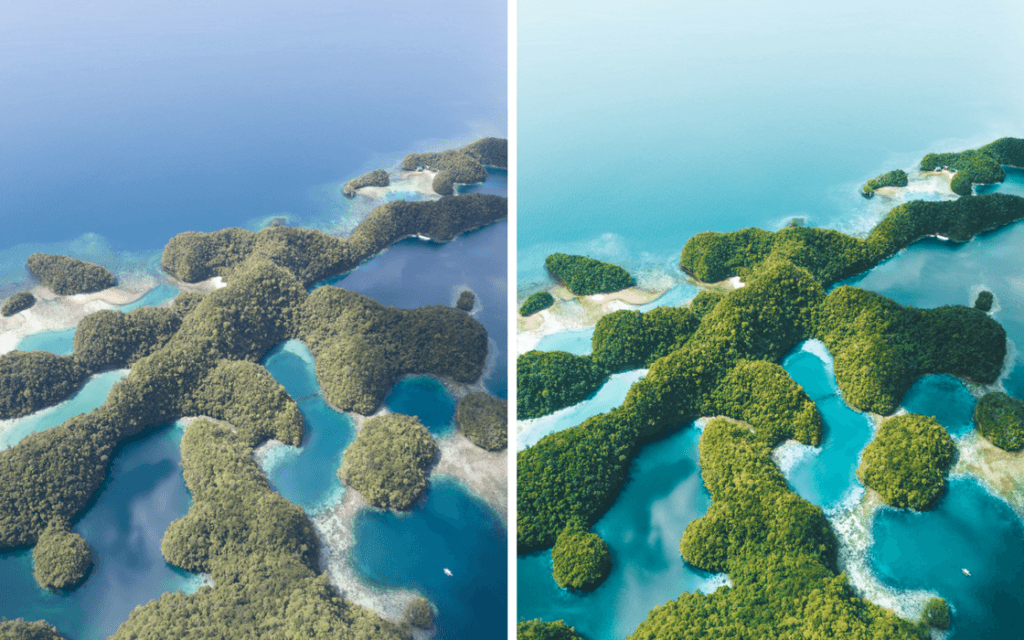
3. Variety of options
I know I just talked about consistency but variety is also a beneficial factor of using Lightroom Presets. Often in a pack of Lightroom Presets, you will find presets for different types of scenery, different times of day, and alternative lighting. In the Lightroom Preset Collections I made, I created presets for sunset, sunny beach days, jungle environments, and even dark underwater scenes. I’ve made sure there is a preset for each type of conditions you might encounter while traveling or even exploring at home.
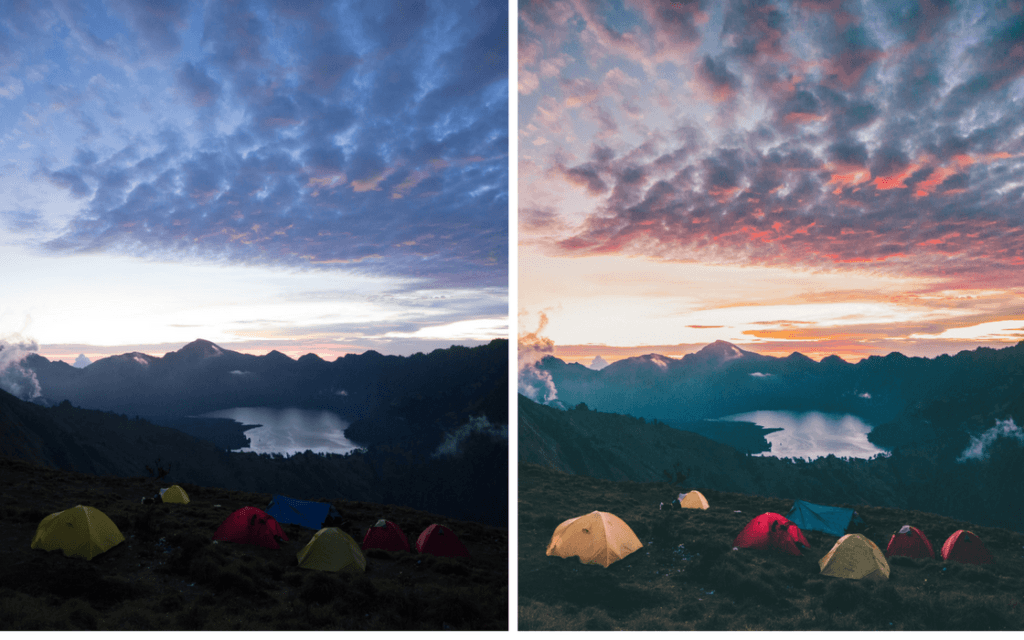
4. Simplifying the process with Lightroom Presets
I used Adobe Lightroom for over a year before I knew presets existed. It used to take me hours to edit my photos. I can still remember the first time I placed a preset over 200 photos and didn’t have to edit them from scratch. It was a revelation. Using photo presets do make your editing process simple, easy, and short.
5. Your time is valuable
I can’t stress how much time presets will save you. Generally editing a photo from scratch can take anywhere from a minute to ten minutes depending on how much work you want to put into the image. Multiply that by 200 photos and you have yourself a minimum of a few hours. For example, I just made a recent trip to Nusa Penida. One night I imported 270 photos I liked onto my computer. To sit down that night and edit them all individually is just insane and takes up all of your time. If it is a wedding or paid gig you would likely still use a preset but if you are like me and editing for the web or social media as an unpaid gig you will want to find the simplest, most time-efficient method. The answer is using Lightroom Presets.
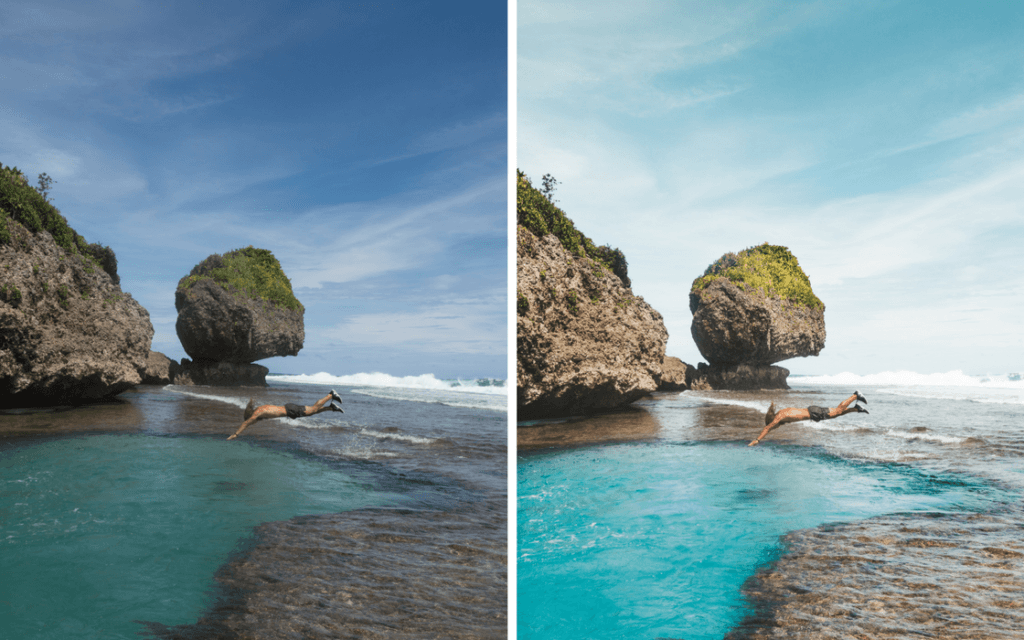
6. Lightroom Presets are Customizable
Lightroom Presets aren’t something you can just slap onto 200 photos and call it a day. They are after all a preset and each image is slightly different. For example, if you take two of the same photo but one is a stop down in exposure, the preset will look slightly different on each image. Luckily you can edit the photo once the preset has been placed on the image. You can also use the brush tool in Lightroom to edit only specific areas of your image.
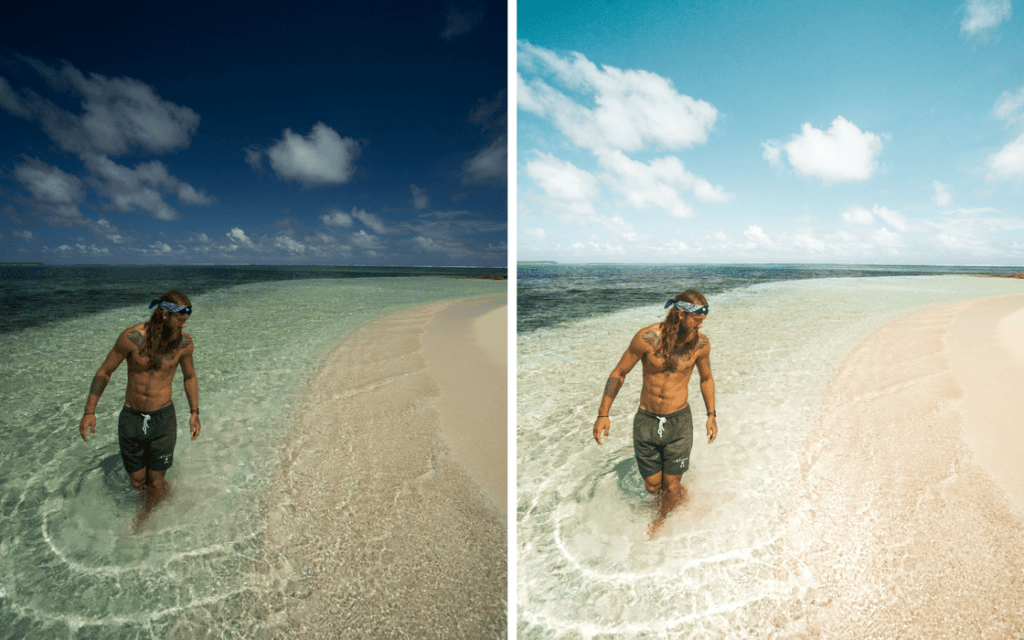
7. Lightroom Presets are Affordable
When you consider the time presets will save and how much they will improve your images it is quite amazing how cheap they are. This is largely due to the fact they are a digital good and involve no packaging, postage or handling. My presets are currently on sale for $30 but usually sell for $39. You can check them out by clicking the links below:
Click here to download: Jackson Groves Mobile Lightroom Presets
Click here to download: Jackson Groves Desktop Lightroom Presets
8. You can use my Lightroom Presets
After creating preset after preset for different locations and lighting I finally put together a collection of my favorite presets. These presets work best on outdoor adventure photos. I use these presets on my beach, jungle, hiking, and underwater photos. My Instagram has a consistent theme of colors and tones similar to the edits on the photos I post on the blog.
Click here to download: Jackson Groves Mobile Lightroom Presets
Click here to download: Jackson Groves Desktop Lightroom Presets
How to add Adobe Lightroom Presets
These are the seven steps to help you install your Lightroom Presets. It takes less than 30 seconds if you follow these steps!
- Open Lightroom.
- Go To: Lightroom (Dialogue) • Preferences • Presets.
- Click On The Box Titled: Show Lightroom Presets Folder.
- Double Click on Lightroom.
- Double Click on Develop Presets.
- Copy The Folder(s) Of The Fine Art Preset Zip Into Develop Presets.
- Restart Lightroom.
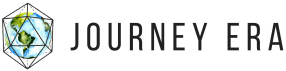

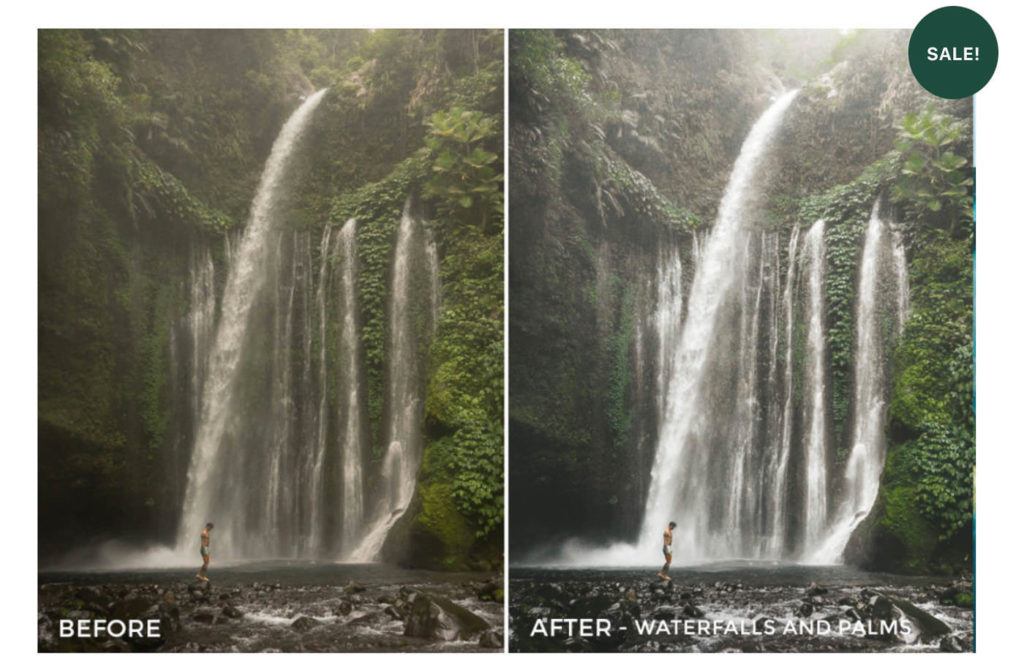
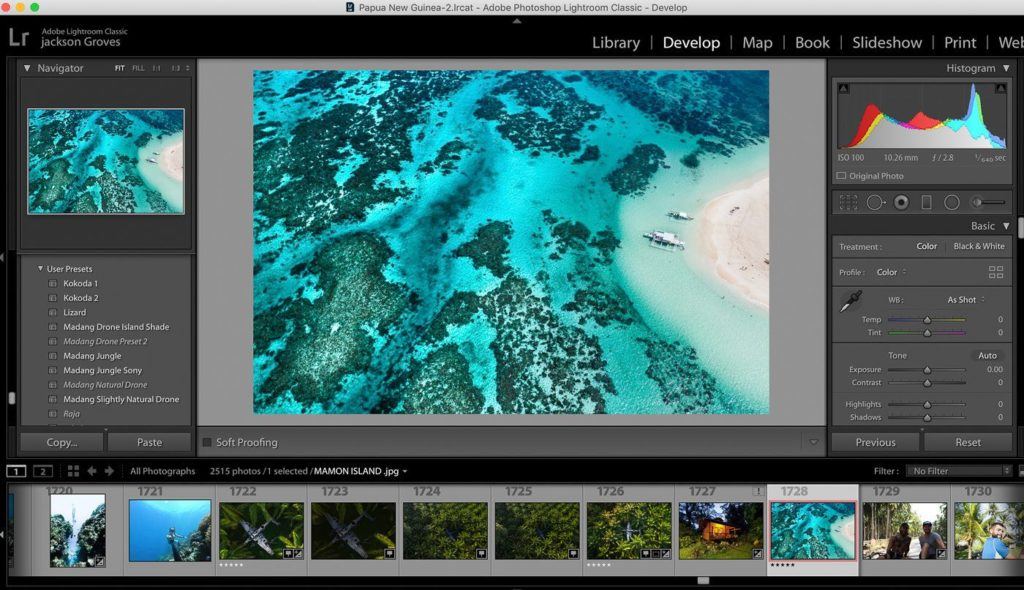
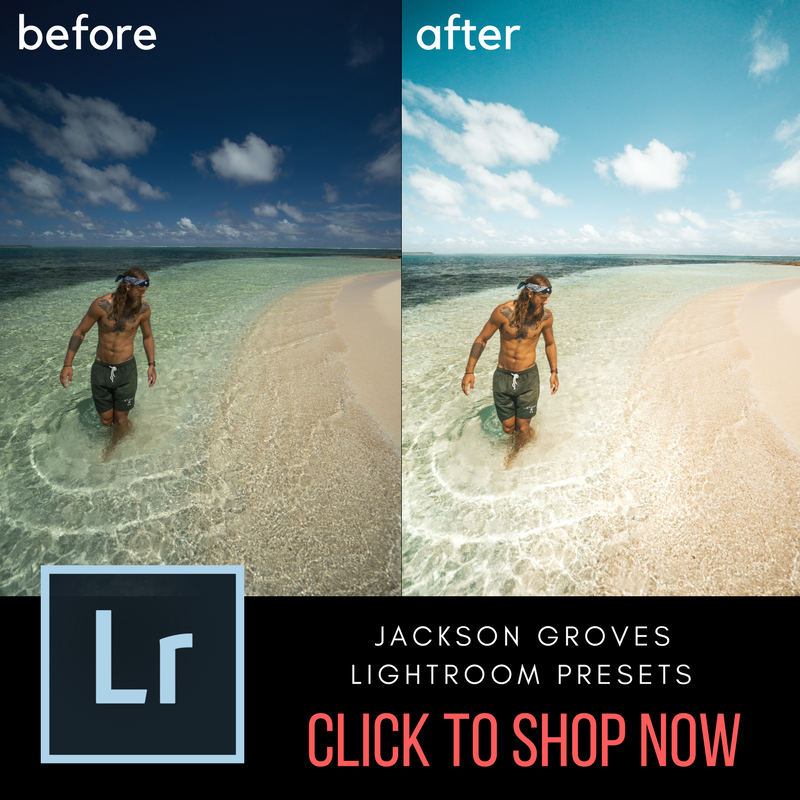
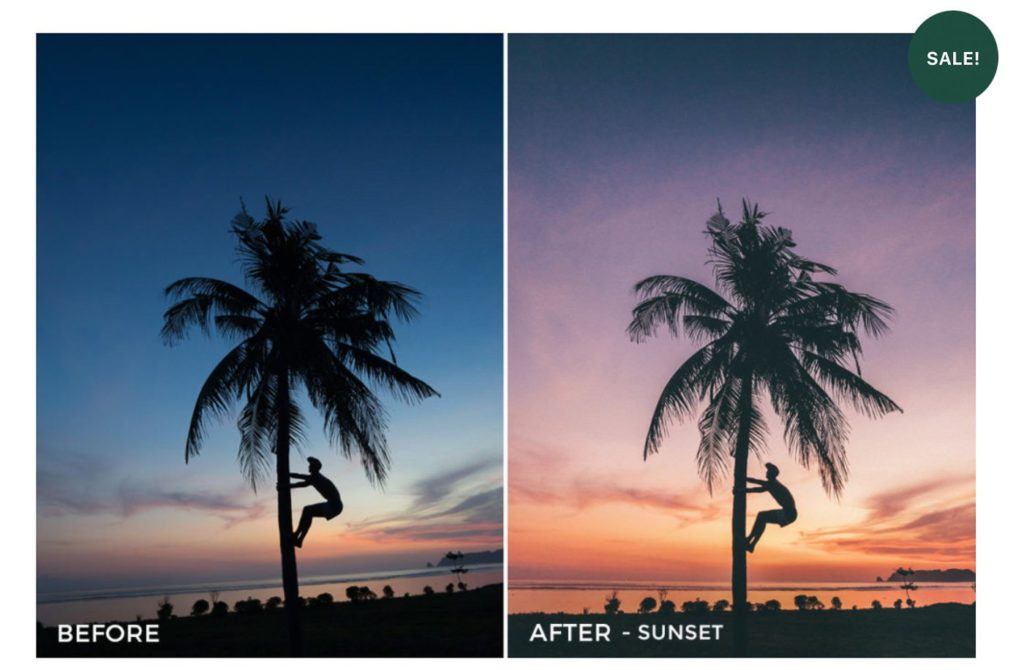
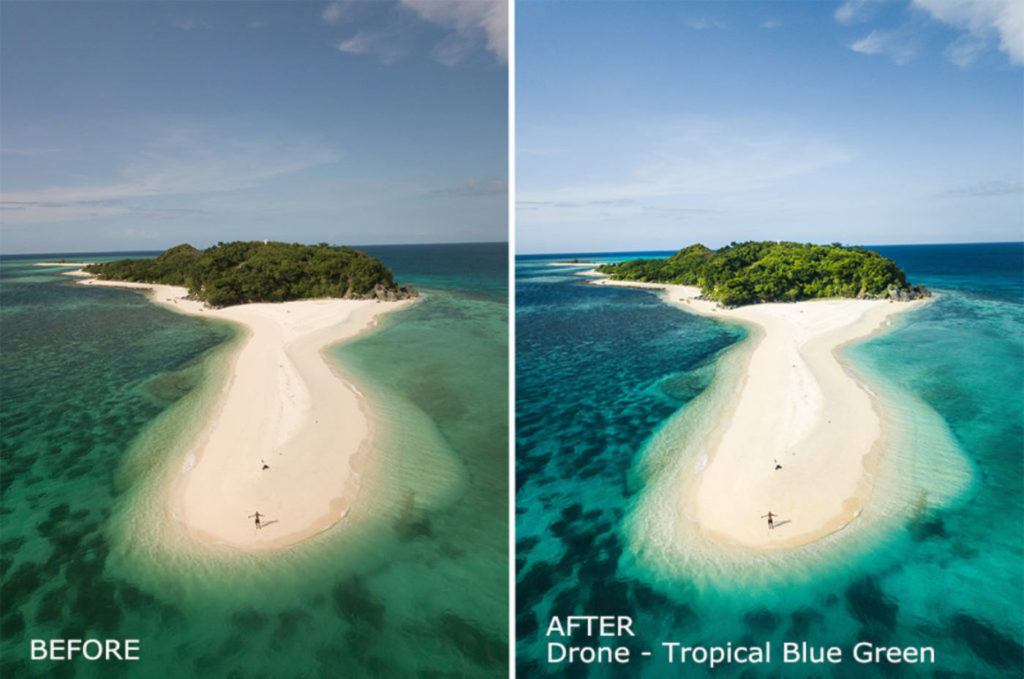
Ben
Sunday 2nd of July 2023
We love using https://flourishpresets.com/ thanks for the great content!
Ada
Saturday 20th of November 2021
Great solutions, thank you! I often follow the photographer, https://www.facebook.com/Ariel-Emrani-102920568844858 who travels constantly and inspires me to new trips.
Klais Last
Monday 21st of December 2020
It's time to consider how you want to do business next year. I can only tell with confidence that you need good business solutions that automate and accelerate every operation, making it completely necessary. I'll tell you that you can customizing salesforce and already know about events and shifts, often. If he can survive a regular businessman. I'm happy that I've learned and got to know more, so I'm hope it'll help you.
Savio
Sunday 11th of October 2020
instamojo.com/savioxavierpereira over 300 presets for a dollar
SHASHANK SINGH
Wednesday 29th of July 2020
Thanks for giving a valuable content, I'm new in photography and just start using a Lightroom for my Instagram handle @camhdr.in